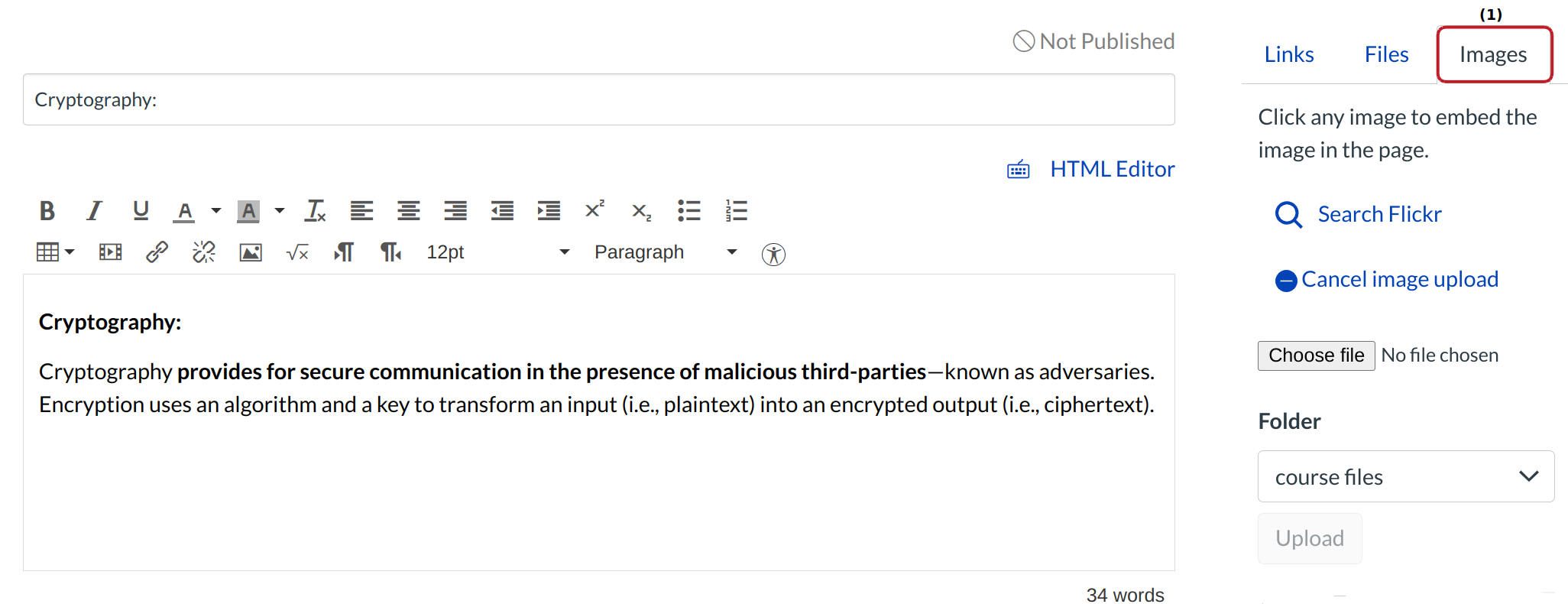How do I insert course images into the Rich Content Editor using the Content Selector?
You can use the Content Selector to insert and upload course images into the Rich Content Editor.
Open Rich Content Editor
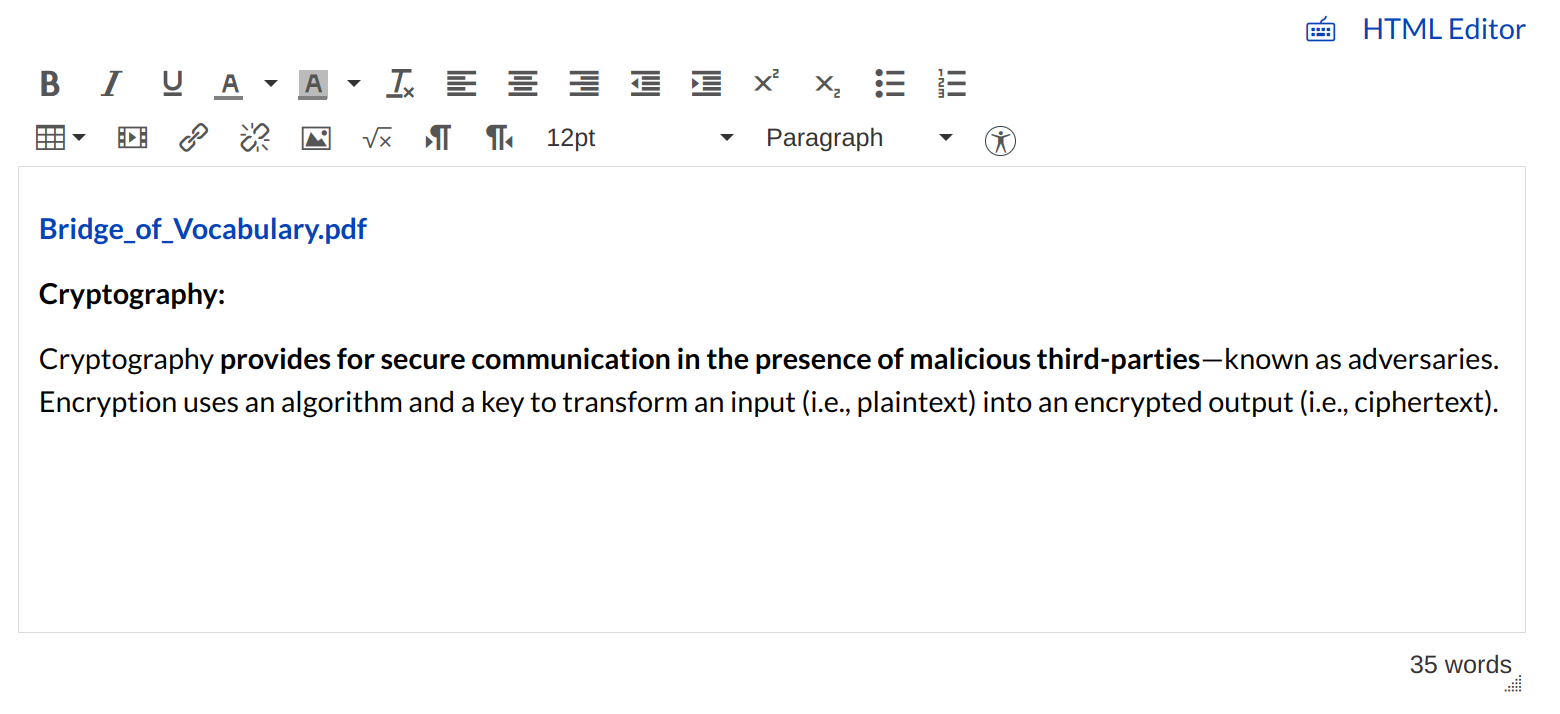
Open the Rich Content Editor using one of the Sublime LMS ™ features which support the Editor.
Locate Content selector
The Content Selector will automatically open when the Rich Content Editor is opened.
Click the Images tab [1].
Upload New Image
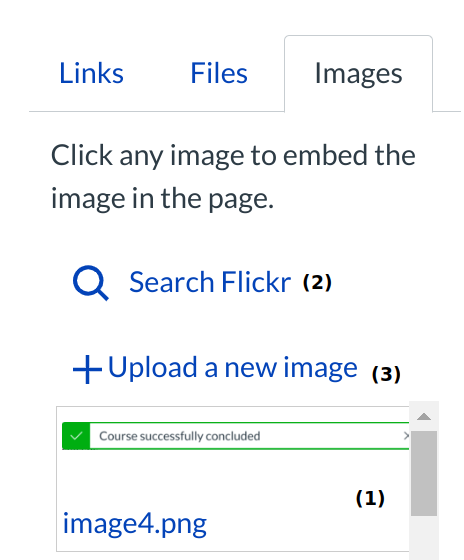
You have the option to link to existing course images [1], search the Flickr Creative Commons site [2] or upload a new image [3]. Click the Upload a new image link [3] to add a new image to the course.
Choose file
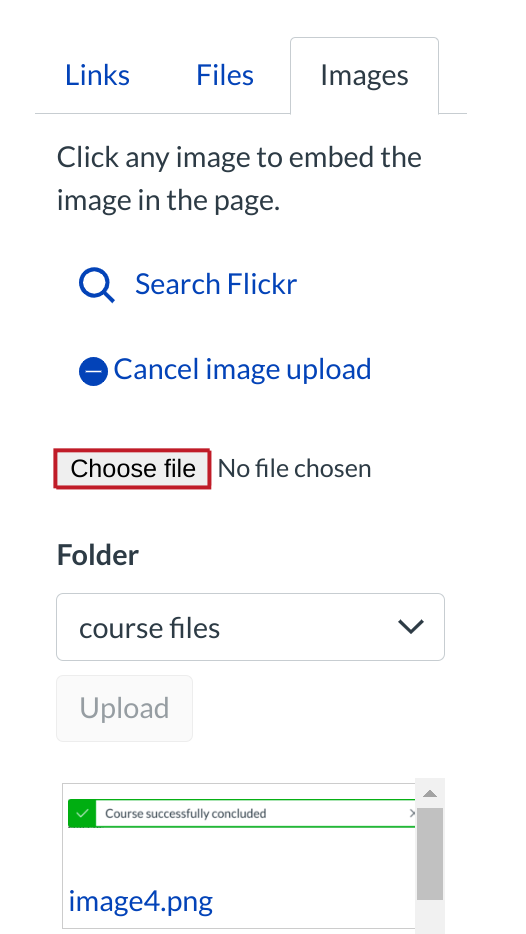
After clicking the Upload a new image link, click the Choose File button. A popup window will appear in your browser.
Select File

Click the title of the file you want to insert [1]. Click Open to upload the file [2].
Upload Image
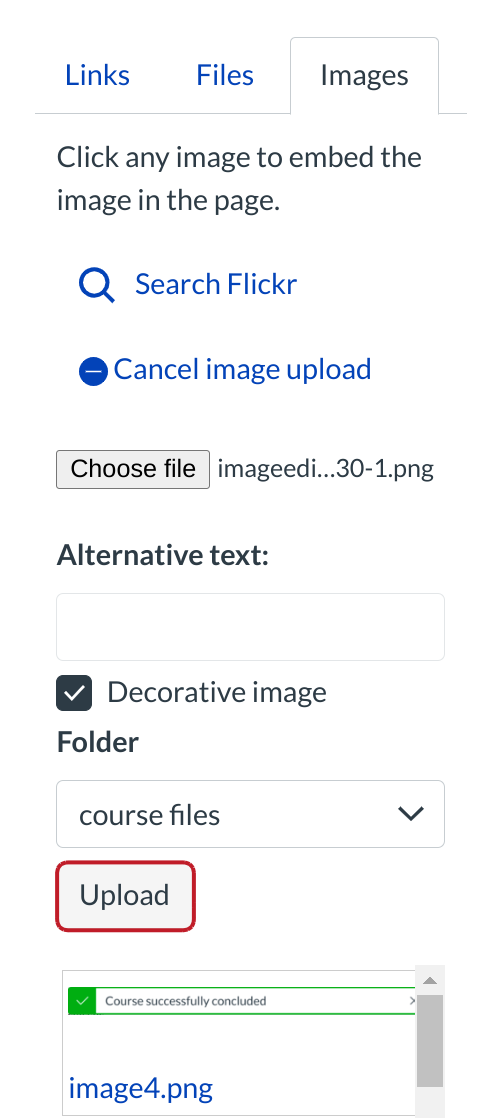
Click the Upload button to upload the image to your course.
Track Upload Process
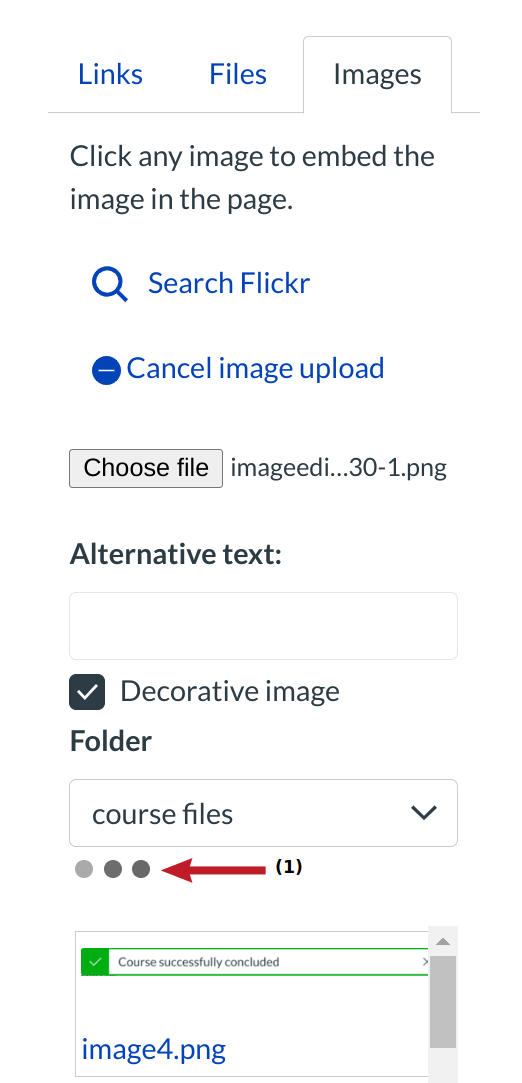
Track the progress of your upload using the progress bar [1]. The image will be automatically inserted into the Rich Content Editor when it is has been uploaded.
Save Changes
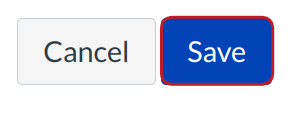
Click the Save button.
View content
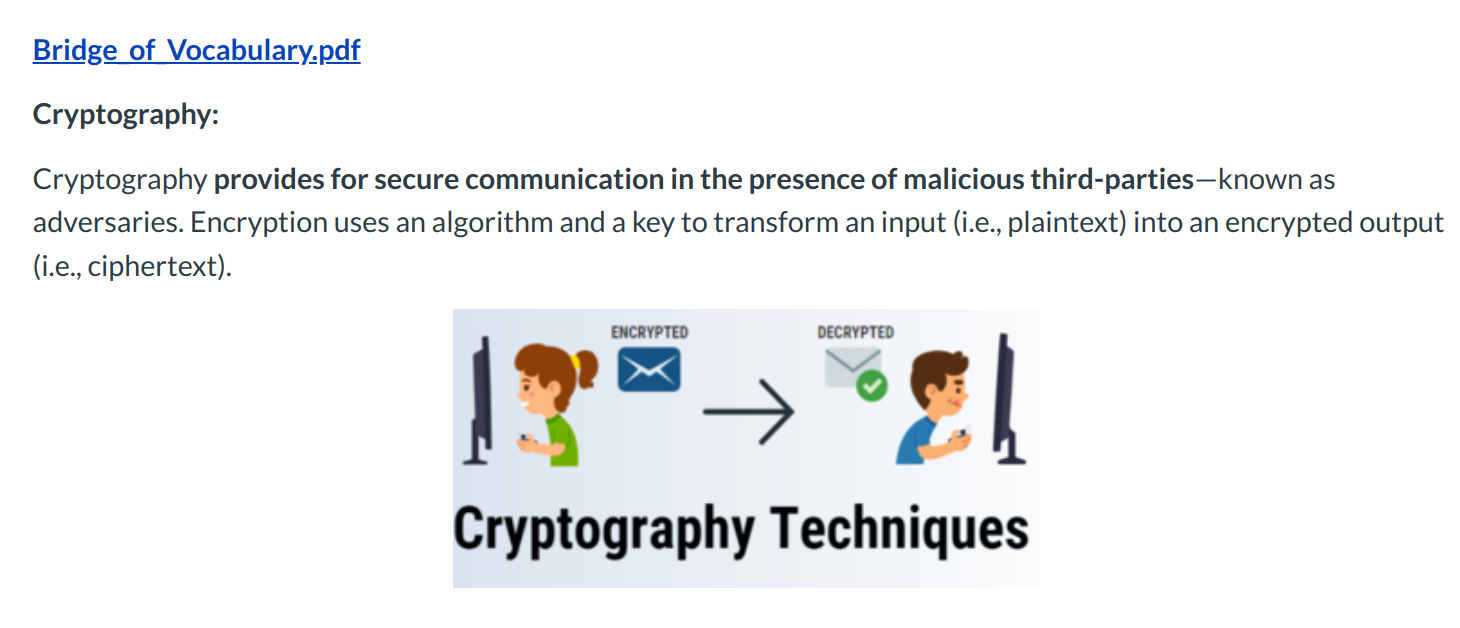
View your content.